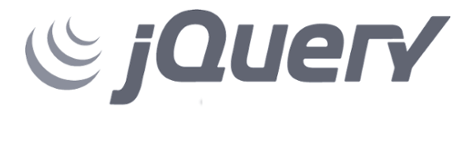The purpose of this article is to give some practical advises for those who want to make professional and elaborate development of emails from scratch.
Every well developed email should consist of two parts: html and plain-text.
Plain-text
The plain-text version is used from some mail clients which are not able to process the html or are not able to process fully the email content-type.
The plain-text part is relatevely easy but there are still some issues that you should take into consideration during the development of this part of the email.
The most major one is the email constrain for 78 characters per line.
The text version is usually presented as is. That means that is there is a link which takes more and 78 characters it will be presented on several lines. In most cases the mail client highlights only the first line of the link or it makes empty space on the line switch. In both ways normally the client won’t be able to handle such link and he will consider as broken.
Solution:
- Consider using shorter links – that is obvious solution but sometimes the most easy solution is also the right one. There is no point for you to develop something too elaborate if you could get around it by making better named links
- Use link-shortener – I could be buyest but I would recommend the Google library … It is easy to wrap your head around and it is pretty straight forward.
HTML part
The html part is the one that 90% of your clients will end up seeing and it is the one that usually creates the most troubles.
The first think that you should keep in mind when you develop emails is even though that you are using html and css most of the tag and structures won’t be recognized the same way as in a normal web browser.
n other words for those who know the html from 15-20 years ago – this is the level of tags and structures that you are able to use.
And here are some advises for those who don’t want to commit suicide in the middle of some email coding 😀 😀
1. The CSS should be inlined.
Most email clients doesn’t process at all styling which is different than inlined. On the other hand I believe that developing with inline styling is really frustrating in long term. So the thing that I usually do is develop with normal CSS in other style and afterwards I use auto-inline tools, functions, libraries which process the entire document and put the needed styling on the right places.
Example of such tool is: http://beaker.mailchimp.com/inline-css
2. Use tables and avoid DIVs
Yes, probably that is exactly the opposite that you have heard which developing normal html pages but the truth is that you should consider the mail clients like really outdated browsers and using DIVs could end up horribly.
For example mail clients like Hotmail and Outlook don’t recognize padding and margin on divs at all. Furthermore background pictures on divs are problem in almost every mail client. Furthermore floating, positioning, negative margins and padding is no-go all mail clients.
3. Avoid pictures and text mixed in the same content.
Setting background in email picture can be tricky. Generally you should stick to tables and letting them define the size of the picture.
The code above will work for most mail clients but as usual Oulook is a bit ‘special’ 😀 😀 //as most Microsoft products
In order to make the picture also visible in Outlook you should add group of special tags which only Outlook can process:
4. Code for Gmail and fix for Outlook
You should get real with the fact that you won’t be able to make the email looking exactly as you want for all mailboxes that’s why you should focus your attention on the most popular ones. Gmail is not only one of the most popular clients but it is also the easier way to start with the emails. Once when you make the email looking good in Gmail the Hotmail/Outlook nightmare will begin.
5. Use ‘view online’ link
There are around 10% from the receivers of emails that press on the view online link immediately after opening the email. Having link like that will give additional possibility for your users which have unconventional mailboxes.